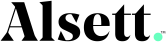Easily add alsettmedia@gmail.com as a manager to your Instagram Business Page. This will allow us to help manage, optimize, and grow your Instagram presence. Follow the steps below based on your device.
On Desktop
- Sign in: Go to Facebook and log in to the account connected to your Instagram Business Page.
- Go to Meta Business Suite: Click on the Meta Business Suite link in the left-hand menu.
- Open Business Settings: In Meta Business Suite, click on Settings and then select Business Settings.
- Go to Instagram Accounts: In the left menu, click Accounts > Instagram Accounts.
- Connect Your Instagram Account (if not already connected):
- Click Add, and log in to your Instagram account.
- Add Alsett Media as a Partner:
- Click on your Instagram account, then select Assign Partners.
- Enter the Business ID for Alsett Media: (Provide Alsett’s Business ID).
- Set Permissions: Choose the appropriate permissions for management and click Confirm.
- Finish: We’ll accept the request and start managing your Instagram page!
On Mobile
- Open the Meta Business Suite App: Download and open the Meta Business Suite app on your mobile device.
- Sign in: Log in to the Facebook account connected to your Instagram Business Page.
- Go to Settings: Tap the Menu icon (three lines) and select Settings.
- Open Instagram Accounts: Scroll down and tap Instagram Accounts.
- Connect Your Instagram Account (if not already connected):
- Tap Add Account and log in to your Instagram account.
- Add Alsett Media as a Partner:
- Tap your connected Instagram account, then select Assign Partners.
- Enter the Business ID for Alsett Media: (Provide Alsett’s Business ID).
- Set Permissions: Choose the appropriate permissions for management and tap Confirm.
- You’re All Set! Once we accept, we’ll start optimizing and managing your Instagram page.
Need Assistance? If you run into any issues, contact us at alsettmedia@gmail.com, and we’ll guide you through it!