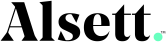The Polygon network, known for its high throughput and low transaction costs, is an ideal platform for creating automated trading bots. This guide will walk you through the process of building a trading bot on Polygon to execute token trades, from setting up your development environment to deploying your bot and managing its operations.
Step 1: Setting Up Your Development Environment
Prerequisites
Before you begin, ensure you have the following installed:
- Node.js (v12 or higher)
- npm (Node Package Manager)
- MetaMask wallet
- An IDE (Integrated Development Environment) like VS Code
Installing Dependencies
First, create a new directory for your project and navigate into it:
mkdir polygon-trading-bot
cd polygon-trading-botInitialize a new Node.js project:
npm init -yNext, install the required dependencies:
npm install @maticnetwork/maticjs ethers dotenv axios@maticnetwork/maticjs: A library to interact with the Polygon network.ethers: A library to interact with Ethereum and Polygon smart contracts.dotenv: A module to manage environment variables.axios: A promise-based HTTP client for making API requests.
Step 2: Connecting to the Polygon Network
Create a .env file in your project root directory to store your environment variables:
touch .envAdd your private key and RPC URL to the .env file:
PRIVATE_KEY=your_private_key
RPC_URL=https://polygon-rpc.com/Create a config.js file to load these environment variables:
require('dotenv').config();
module.exports = {
privateKey: process.env.PRIVATE_KEY,
rpcUrl: process.env.RPC_URL
};Step 3: Setting Up Web3 and Wallet
Create a web3.js file to set up your Web3 provider and wallet:
const { ethers } = require('ethers');
const { rpcUrl, privateKey } = require('./config');
const provider = new ethers.providers.JsonRpcProvider(rpcUrl);
const wallet = new ethers.Wallet(privateKey, provider);
module.exports = { provider, wallet };Step 4: Interacting with a DEX (Decentralized Exchange)
For this example, we’ll use QuickSwap, a popular DEX on the Polygon network. You can interact with its smart contract to perform token trades.
Getting the Contract Address and ABI
You’ll need the contract address and ABI (Application Binary Interface) of QuickSwap. You can find these on their GitHub repository or documentation.
Creating a Trading Function
Create a trade.js file to define a function that executes a token trade:
const { wallet } = require('./web3');
const { abi } = require('./quickswap_abi.json'); // Load the ABI from a JSON file
const quickswapAddress = '0x...'; // Replace with QuickSwap contract address
const quickswap = new ethers.Contract(quickswapAddress, abi, wallet);
async function trade(inputToken, outputToken, amountIn, amountOutMin, to, deadline) {
try {
const tx = await quickswap.swapExactTokensForTokens(
amountIn,
amountOutMin,
[inputToken, outputToken],
to,
deadline
);
console.log('Transaction hash:', tx.hash);
const receipt = await tx.wait();
console.log('Transaction confirmed:', receipt.blockNumber);
} catch (error) {
console.error('Trade failed:', error);
}
}
module.exports = trade;Setting Up Trading Parameters
Create a main.js file to set up your trading parameters and execute the trade:
const trade = require('./trade');
const { wallet } = require('./web3');
const { ethers } = require('ethers');
const inputToken = '0x...'; // Address of the input token
const outputToken = '0x...'; // Address of the output token
const amountIn = ethers.utils.parseUnits('1', 18); // Amount of input token
const amountOutMin = ethers.utils.parseUnits('0.1', 18); // Minimum amount of output token
const to = wallet.address;
const deadline = Math.floor(Date.now() / 1000) + 60 * 20; // 20 minutes from now
(async () => {
await trade(inputToken, outputToken, amountIn, amountOutMin, to, deadline);
})();Step 5: Running Your Bot
To execute your trading bot, run the following command in your terminal:
node main.jsYour bot will now perform the token trade on QuickSwap using the specified parameters.
Step 6: Enhancing Your Bot
Adding a Price Oracle
Integrate a price oracle like Chainlink to fetch real-time token prices and make informed trading decisions.
Automating Trades
Use a task scheduler or a cron job to automate your trading bot to execute trades at regular intervals or based on specific conditions.
Implementing Risk Management
Incorporate risk management strategies to protect your investments, such as setting stop-loss limits and managing position sizes.
Logging and Monitoring
Set up logging and monitoring to track your bot’s performance and troubleshoot any issues. You can use services like Loggly, Grafana, or even simple logging to a file.
Security Considerations
Ensure your private keys are securely stored and not hard-coded in your scripts. Use environment variables or secure vault services to manage sensitive information.
Conclusion
Building a trading bot on Polygon offers a powerful way to automate token trades and take advantage of the network’s low fees and high speed. By following this guide, you can create a basic trading bot and expand its capabilities with advanced features and risk management strategies. Happy trading!
Armin Mahdavian