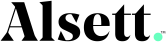WordPress has become one of the most popular platforms for launching e-commerce stores thanks to its flexibility, vast plugin ecosystem, and user-friendly interface. Whether you’re starting a new business or transitioning your store online, this guide will walk you through the step-by-step process of setting up and optimizing an e-commerce store on WordPress.
Step 1: Choose the Right Hosting Provider
Reliable hosting is the foundation of your e-commerce store. Choose a provider that offers fast load times, robust security, and support for WordPress. Some top recommendations include:
- SiteGround: Known for its speed and excellent customer service.
- Bluehost: Officially recommended by WordPress and beginner-friendly.
- WP Engine: A premium option for managed WordPress hosting.
Step 2: Install WordPress
Most hosting providers offer one-click WordPress installation. Once installed, log in to your WordPress dashboard by visiting yourdomain.com/wp-admin.
Step 3: Install and Configure WooCommerce
WooCommerce is the most popular WordPress plugin for building e-commerce stores. Here’s how to set it up:
- Install WooCommerce: Go to the Plugins menu, search for “WooCommerce,” and click “Install Now.”
- Run the Setup Wizard: Follow the prompts to configure store details, currency, payment gateways, and shipping options.
- Add Essential Pages: WooCommerce automatically creates key pages like Shop, Cart, and Checkout during setup.
Step 4: Choose a Theme
Your theme determines your store’s design and user experience. Choose a theme optimized for WooCommerce, such as:
- Storefront: WooCommerce’s official theme for simplicity and compatibility.
- Astra: Lightweight, customizable, and performance-focused.
- Flatsome: Designed specifically for e-commerce with pre-built demos.
Step 5: Add Products
To start selling, you’ll need to add products to your store:
- Go to Products > Add New: Add a title, description, and product image.
- Set the Price: Add the regular price and sale price (if applicable).
- Organize with Categories and Tags: Help users navigate your store by categorizing products.
- Inventory Management: Use the Inventory tab to track stock levels.
Step 6: Install Essential Plugins
Plugins extend your store’s functionality. Consider installing these essential plugins:
- Yoast SEO: Improve your store’s visibility in search engines.
- Smush: Optimize images to enhance site speed.
- Stripe or PayPal Plugins: Add payment gateways to your store.
- MonsterInsights: Integrate Google Analytics for tracking performance.
Step 7: Optimize for Performance
A fast site improves user experience and boosts conversions. Here’s how to optimize performance:
- Enable Caching: Use plugins like WP Rocket or W3 Total Cache.
- Use a Content Delivery Network (CDN): Deliver content faster by using a CDN like Cloudflare.
- Optimize Images: Compress images using tools like ShortPixel or Smush.
Step 8: Secure Your Store
Security is crucial for protecting customer data and maintaining trust. Follow these best practices:
- Enable SSL: Secure your site with an SSL certificate to enable HTTPS.
- Use a Security Plugin: Install plugins like Wordfence or Sucuri to guard against threats.
- Regular Backups: Use tools like UpdraftPlus to schedule automatic backups.
Step 9: Launch and Promote Your Store
Once everything is set up, it’s time to go live and start attracting customers. Promote your store through:
- Email Marketing: Use tools like Mailchimp to connect with your audience.
- Social Media: Share your store on platforms like Instagram, Facebook, or Pinterest.
- SEO and Content Marketing: Optimize your product pages and blog content for search engines.
Conclusion
Launching an e-commerce store on WordPress doesn’t have to be overwhelming. By following these steps and focusing on optimization, security, and promotion, you’ll set your store up for success. Start building your store today and watch your online business grow!
“E-commerce sales are projected to reach $8.1 trillion by 2026. Start now to secure your place in this booming industry.”
Choose the Right Hosting
Reliable hosting is the backbone of your e-commerce store. Providers like SiteGround, Bluehost, or WP Engine offer speed, security, and WordPress compatibility to ensure a seamless experience for your customers.
Optimize with WooCommerce
WooCommerce is the go-to plugin for WordPress e-commerce. Easily set up key features like payment gateways, shipping options, and essential pages like Cart and Checkout for a smooth shopping experience.
Pick the Perfect Theme
Your theme sets the tone for your store’s design. Choose WooCommerce-compatible themes like Storefront, Astra, or Flatsome for a professional and user-friendly shopping experience.
Add and Organize Products
Upload products with detailed descriptions, pricing, and high-quality images. Use categories and tags to organize your inventory, making it easier for customers to navigate your store.
Secure and Optimize
Ensure your store is fast and secure. Use SSL certificates, security plugins like Wordfence, and caching tools like WP Rocket. Optimize images with plugins like Smush to enhance site performance.