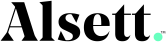Easily add alsettmedia@gmail.com as a manager so we can optimize and update your Google listing. Follow the steps below depending on whether you’re using a desktop or mobile phone.
On Desktop
- Sign in: Go to Google My Business and sign in with the email associated with your business listing.
- Select Your Business: From the dashboard, click on the business profile you want to manage.
- Open Settings: On the left-hand menu, click Settings > Managers (or Users).
- Add a New User:
- Click the Add Users button.
- Enter alsettmedia@gmail.com in the email field.
- Set the Role:
- Select Manager as the role (not Owner).
- Click Invite.
- Finish: We’ll accept the invitation and get started on your listing!
On Mobile
- Open the Google Maps App: Open the Google Maps app on your phone and log in with the email connected to your business.
- Access Your Business Profile:
- Tap your profile picture in the top right corner.
- Select Your Business Profiles.
- Manage Your Business:
- Tap the business you want to manage.
- Scroll down and select Business Settings.
- Add a Manager:
- Tap Managers (or Users) > Add Users.
- Enter alsettmedia@gmail.com in the email field.
- Set the Role:
- Choose Manager as the role.
- Tap Send Invitation.
- You’re All Set! Once we accept, we’ll start working on optimizing your listing.
Need Assistance? If you run into issues, feel free to email us at alsettmedia@gmail.com, and we’ll help you out!